charging TESLA MODEL S 2017 Owner's Manual (UK)
[x] Cancel search | Manufacturer: TESLA, Model Year: 2017, Model line: MODEL S, Model: TESLA MODEL S 2017Pages: 186, PDF Size: 4.67 MB
Page 3 of 186

1. Exterior lights (Lights on page 51)
2. Door handles ( Using Exterior Door Handles on page 6)
3. Sunroof (optional) ( Sunroof on page 15)
4. Charge port ( Charging Instructions on page 134)
5. Forward looking camera ( About Driver Assistance on page 68)
6. Exterior mirrors ( Mirrors on page 42)
7. Hood/Front trunk ( Front Trunk on page 12)
8. Radar sensor (hidden from view in the above image) ( About Driver Assistance on page 68)
9. Wheels and tires ( Wheels and Tires on page 167)
10. Rear view camera ( Rear View Camera on page 67)
11. Rear trunk/liftgate ( Rear Trunk on page 10)
12. Ultrasonic sensors ( Park Assist on page 60 and About Driver Assistance on page 68)
Exterior Overview
Overview3
Page 50 of 186

8. Use the right steering wheel buttons to change what displays on the right side of theinstrument panel whenever a phone call is not active (see Using Right Steering Wheel Buttons
on page 40).
9. Total estimated driving distance (or energy) available. Instead of driving distance, you can display the percentage of battery energy remaining. To do so, touch Controls > Settings >Language & Units > Energy & Charging (see Settings on page 101).
Note: When anticipating when you need to charge, use range estimates as a general guideline only.
Note: In cold weather, some of the stored energy in the Battery may not be available on your drive because the Battery is too cold. When this happens, a portion of the Battery meter isblue and the driving distance value has a
snowflake image next to it. If Model S is plugged in,
you can heat your Battery using wall power by turning on climate control using the mobile app. When the Battery warms up, the blue portion on the meter and the
snowflake image are
no longer displayed.
10. The speed limit (if available) that is currently being detected by Speed Assist (see Speed
Assist on page 91).
11. The car in front of you (if applicable).
Note: In situations where Autosteer is unable to detect lane markings, the driving lane isdetermined based on the vehicle you are following. In these situations, the car in front of you
is highlighted in blue.
12. Pay attention to important driving-related messages that appear at the bottom center of the instrument panel.
13. Your Model S.
14. When Autosteer is active and detects the driving lane, it is highlighted in blue (see Autosteer
on page 76).
15. Currently selected gear: Park, Reverse, Neutral, or Drive.
Instrument Panel
50Model S Owner
Page 66 of 186

Touch the range assurance icon, located in the
top right corner of the map/navigation
window, to control what charging stations
display on the map:The map displays superchargers
only.The map displays all visited
chargers, Chademo chargers, and
destination chargers. In situations
where a charging location may not
be reachable based on your
currently available driving range, its
associated icon on the map
displays as semi-transparent.
When you are at risk of driving beyond the
range of known charging locations, a popup
message displays on the touchscreen giving
you the opportunity to display a list of
charging locations that are within range. When
you select a charging location from the list,
Model S provides navigation instructions and
the turn-by-turn direction list displays the
predicted amount of energy that will remain
when you arrive at the charging destination.
In addition to the popup message that
displays when you are at risk of driving
beyond the range of known charging
locations, a warning symbol displays on the range assurance icon:
Touch to display a search list of
charging locations that are
estimated to be within your driving
range. Then touch a location in the
search list to navigate to it.Based on the amount of energy
remaining in your Model S, there
are no known charging locations
within your driving range.
Getting Maximum Range
66Model S Owner
Page 121 of 186

Note: If Model S requires charging to reach the
destination and Trip Planner is turned on (see
Trip Planner on page 122), the navigation
route includes Supercharger stops.
The touchscreen also displays your location on
the map. Depending on the map
Page 122 of 186

If you select Always Show Estimated Round
Trip Energy in the Navigation settings, Model S also lets you know if you have enough
energy for a round trip at the bottom of the
turn-by-turn directions. By default, an estimate of your round trip energy usagedisplays at the bottom of the turn-by-turn
directions when the remaining battery energy
is estimated at less than ten percent after
completion of the round trip, or when the round trip consumes a
significant amount of
your energy.
When navigating, you can also use the Energy
app to monitor energy usage while on your trip (see Getting Maximum Range on page
65).
Trip Planner
Trip Planner helps you take longer road trips
with
confidence. If reaching your destination
requires charging, Trip Planner routes you
through the appropriate Supercharger
locations. Trip Planner selects a route that minimizes the time you spend driving andcharging. To use Trip Planner, touch Controls
> Settings > Apps > Maps and Navigation >
Trip Planner > On .
After you select a destination, Trip Planner
zooms out to give you an overview of your
trip. As you begin your trip, Trip Planner zooms in to start navigation. The turn-by-turn
directions include:
Page 131 of 186
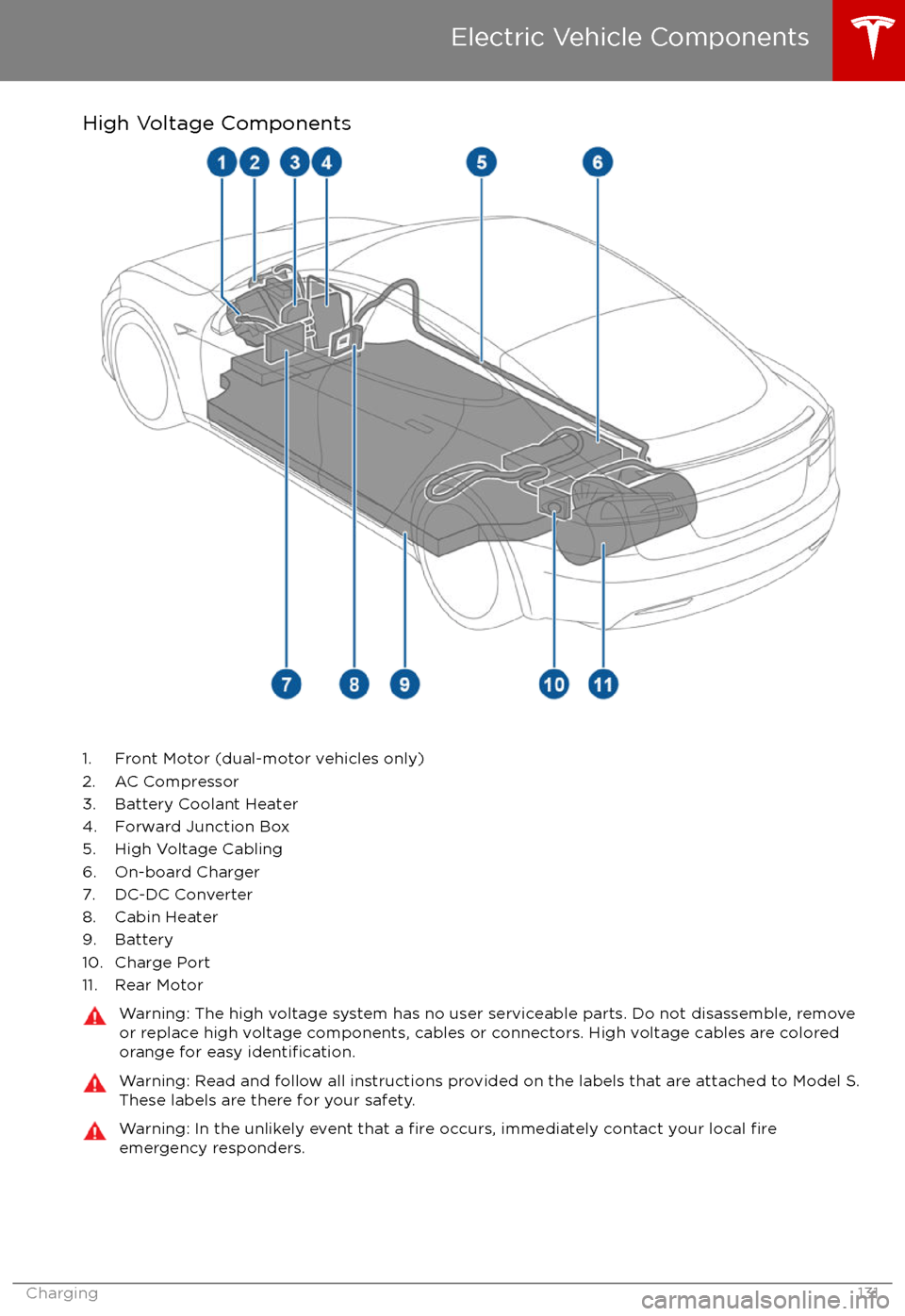
High Voltage Components
1. Front Motor (dual-motor vehicles only)
2. AC Compressor
3. Battery Coolant Heater
4. Forward Junction Box
5. High Voltage Cabling
6. On-board Charger
7. DC-DC Converter
8. Cabin Heater
9. Battery
10. Charge Port
11. Rear Motor
Warning: The high voltage system has no user serviceable parts. Do not disassemble, remove or replace high voltage components, cables or connectors. High voltage cables are coloredorange for easy
identification.
Warning: Read and follow all instructions provided on the labels that are attached to Model S.
These labels are there for your safety.Warning: In the unlikely event that a fire occurs, immediately contact your local fireemergency responders.
Electric Vehicle Components
Charging131
Page 132 of 186
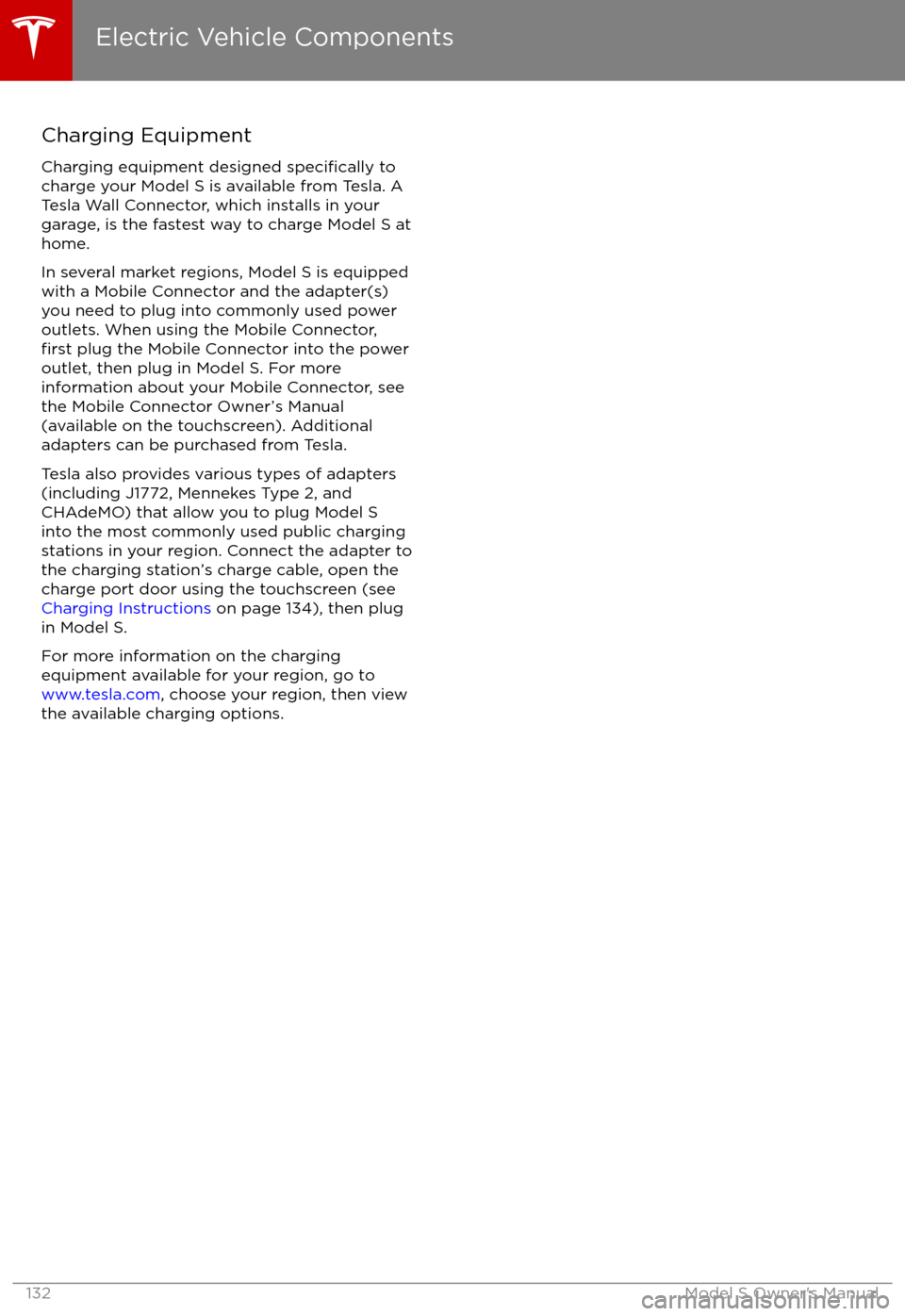
Charging Equipment
Charging equipment designed
specifically to
charge your Model S is available from Tesla. A Tesla Wall Connector, which installs in your
garage, is the fastest way to charge Model S at
home.
In several market regions, Model S is equipped
with a Mobile Connector and the adapter(s)
you need to plug into commonly used power outlets. When using the Mobile Connector,
first plug the Mobile Connector into the power
outlet, then plug in Model S. For more
information about your Mobile Connector, see
the Mobile Connector Owner
Page 135 of 186

the touchscreen while parked and plugged in, Model S draws energy from the wall outlet instead
of the Battery.
During Charging During charging, the charge port pulses green and charging status displays on the instrument
panel. The frequency at which the charge port
Page 136 of 186

1. Charge status messages (such as Charging Scheduled, Charging In Progress) display here.
2. To adjust the charge limit, touch Set Charge Limit, then touch the arrows to move the charge limit setting in 10% increments for daily driving, and 2% increments for trips. The setting youchoose applies to both immediate and scheduled charging sessions.
3.
Location-specific schedule. With Model S in Park, set a specific time when you want Model S
to begin charging at the current location. If, at the scheduled time, Model S is not plugged in
at the location, it will start charging as soon as you plug it in as long as you are plugging it in
within six hours of the scheduled time. If you plug in after six hours, Model S does not start charging until the scheduled time on the next day. To override this setting, touch Start
Charging or Stop Charging (see item 4). When you set a scheduled charging time, Model S displays the set time on the instrument panel and the touchscreen.
4. Touch to open the charge port door or to start (or stop) charging.
5. The current automatically sets to the maximum current available from the attached charge cable, unless it was previously reduced to a lower level.
For 3-phase charging, the available current represents the current per phase (up to 32 amps).
During charging, the right status
flag displays the 3-phase symbol in front of the displayed
current.
If needed, touch the up/down arrows to change the current (for example, you may want to
reduce the current if you are concerned about overloading a domestic wiring circuit shared by other equipment). It is not possible to set the charging current to a level that exceeds themaximum available from the attached charge cable.
When you change the current, Model S remembers the location. So if you subsequently charge at the same location, you do not need to change it again.
Note: If Model S automatically reduced a charging location
Page 137 of 186

Charging Status
The following illustration is provided for demonstration purposes only and may vary slightly
depending on the software version and market region of your Model S.
1. Charging status information. For example, if Model S is charging, it displays the time remaining until fully charged at the currently selected charge level. When a charging session
has been scheduled, it displays when charging starts.
2. Total estimated driving distance (or energy) available. Instead of driving distance as shown here, you can display the percentage of battery energy remaining by touching Controls >Settings > Language & Units > Energy & Charging .
Note: A portion of the battery image may appear blue. This indicates that a small portion of
the energy stored in the battery is not available because the battery is cold. This is normal and
no reason for concern. When the battery warms up, the blue portion no longer displays.
3. Charging rate per hour.
4. Estimated increase in driving distance (or energy) achieved so far in this charging session. Instead of driving distance as illustrated above, you can display the amount of energy gained
by touching Controls > Settings > Language & Units > Energy & Charging .
5. Current being supplied/current available from the connected power supply (see Changing
Charge Settings on page 135).
If connected to a 3-phase power supply, the available current represents the
current per phase and the 3-phase symbol displays.
6. Voltage being supplied by the charge cable.
Note: If Model S is charging and detects unexpected